UNF Faculty Domains is a project at the University of North Florida and managed by our Center for Instruction and Research Technology (CIRT).
UNF Faculty Domains is a full featured web hosting solution that offers the opportunity to create academic publishing spaces using modern web applications. This project is one of many “Domain of One’s Own” projects happening at institutions of higher learning across the country. As part of UNF’s version of Domain of One’s Own, UNF faculty receive their own subdomain (web space) to install the available applications, as well as easy to use management tools.
WordPress, Omeka, and Scalar are currently available.
These faculty domains can function as hubs for professional presence. The service provides both simple templates for common needs and more sophisticated tools and support for faculty who wish to experiment.
If you ever need help, visit our Support Information page.
Find out how to Get Started, or read more about what is included by visiting the Domain of One’s Own page at our web hosting partner, Reclaim Hosting.
What do you WANT to do with it? Seriously, with UNF Faculty Domains we try not to limit you in any way. There are some practical limitations such as disk space (we give you 2GB). You can create something relatively simple like a blog or a personal website, or you may want to build a professional portfolio site, or create a podcast, or host a project site to collaborate with other colleagues or your students. You can even create an online digital book! These are just a few examples.
Please visit our Support Information page.
For UNF Faculty, the web space is free. You will receive a space with an address in the form of yourdomain.domains.unf.edu. So if your name is John Smith, you might choose johnsmith.domains.unf.edu. If you decide you want a personal domain, like johnsmith.com, we can help you register your desired domain name, and it will cost around $15/year (give or take).
We have a documentation page about how to Manage Installatron Email Notifications – https://domains.unf.edu/managing-installatron-email-notifications/
If you wanted to get straight into your WordPress Dashboard by not going through your cPanel dashboard you would type in your domain address into a web browser address bar and then add /wp-admin at the end of it, and then press Enter/Return. It should look something like this – https://xyz.domains.unf.edu/wp-admin – This should give you a WordPress login screen. Enter the username and password that you used when you installed WordPress.
You can start with our documentation on Installing WordPress and about the WordPress application in general. The WordPress Support site has a variety of resources, and we also have some General WordPress Info
There are excellent instructions at https://move.wordpress.com/ – keep in mind that the theme you are using at WordPress.com and any widgets you’re using do not transfer. You’ll also have to configure things like menus, links (blogroll), and the site identity (including logos and header images).
You can visit the Omeka Documentation page to see instructions on how to install Omeka, as well as install plugins and themes.
The difference between Omeka “Classic” and Omeka S is … well, maybe this forum post will help. If you would like more information you can visit the Omeka S site. If you would like to install it, contact CIRT Support.
UNF Faculty Domains is a project at the University of North Florida and managed by our Center for Instruction and Research Technology (CIRT).
